Certificates
Overview
The Certificates screen shows all your certificates sorted by expiry date. The screen allows you to view the content of, replace or delete the certificates. The screen's features are similar to the features of the Secret & Files screen with a few differences highlighted in the chapters below.
You can access the screen from the Resources tab.

Permissions
For a description of the permissions, see the chapter Secrets & Files.
Global (Tenant) Certificates
Global (tenant level) certificates can be uploaded in Secret & Files screen by using the Upload global secret fileor Upload secret file functions.
For more details, see the chapter Secrets & Files.
Certificates
The Certificates screen has the same structure and features as the Secret & Files screen, with the following differences:
- The Scope filter also contains the "All" option, which returns all certificates listed.
- The table shows only the certificates uploaded in PEM format (.pem files with valid certificate content).
- The table columns can be customized with the following data:
- The Expiry date column shows the expiration dates of the given certificates.
- The Description column works the same as in the Secret & Files screen.
- The Issuer column shows the issuer information.
- The Subject column shows the subject information.
- The Serial column shows the serial.
- To highlight expired or expiring certificates, background colors are used. This brings problematic certificates to your attention, so that you can take action immediately.
- The already expired or the certificates expiring within 30 days are highlighted in red.
- The certificates expiring after 60 days are highlighted in yellow.
For more details on the screen features, check the chapter Secrets & Files.
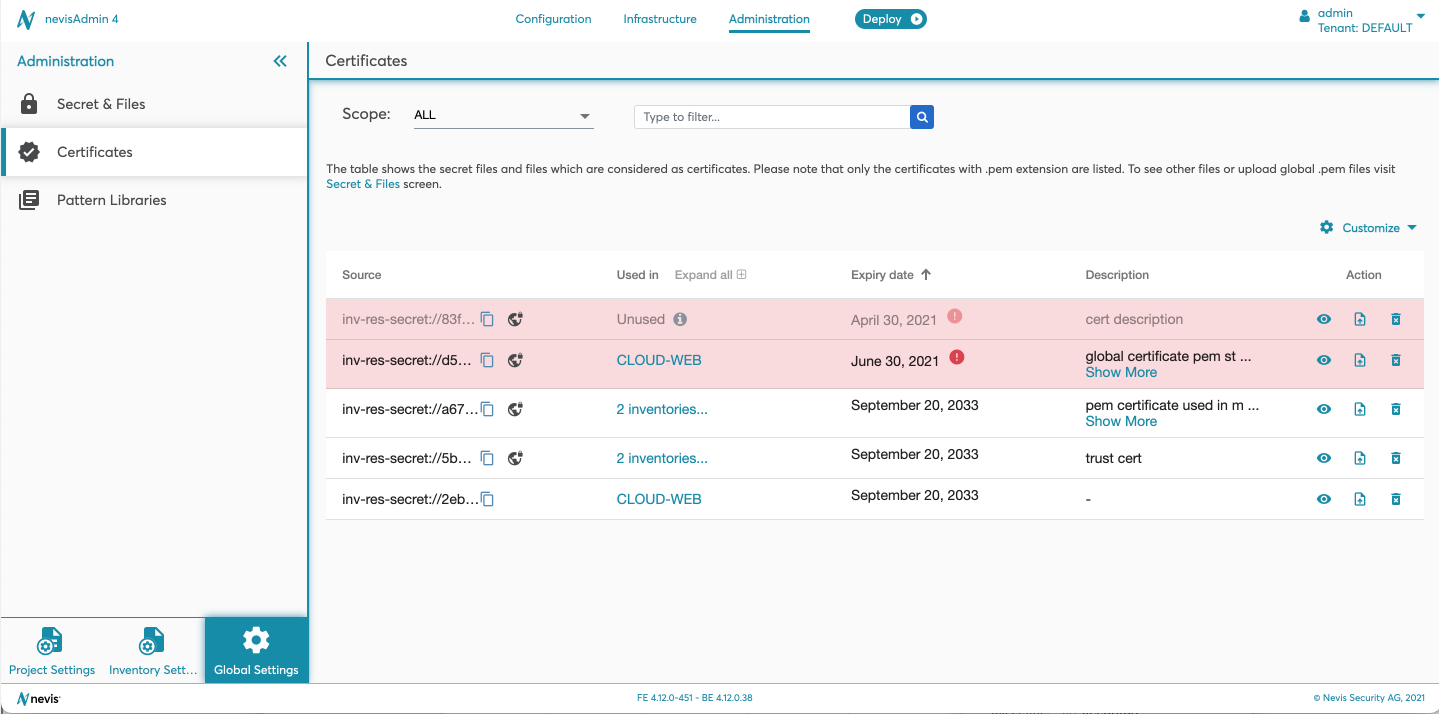
The following movies show how to create, view, customize, replace and delete a certificate:
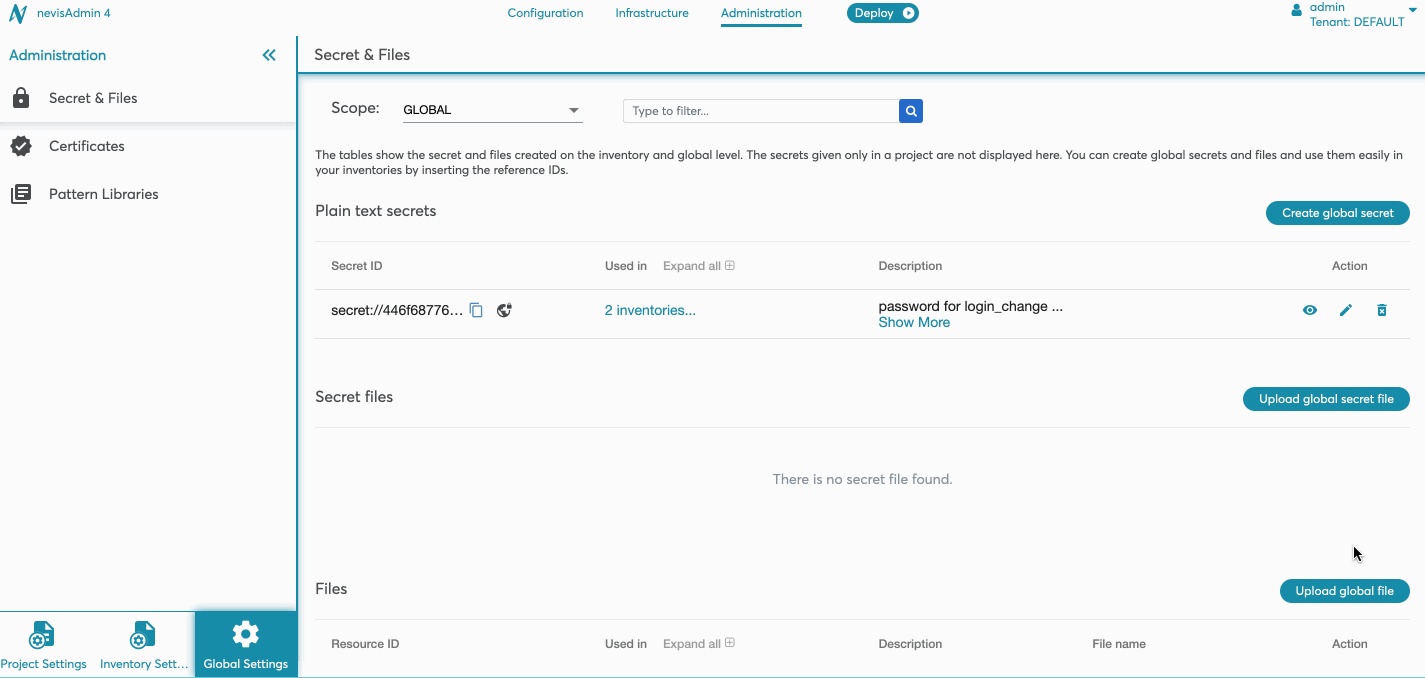
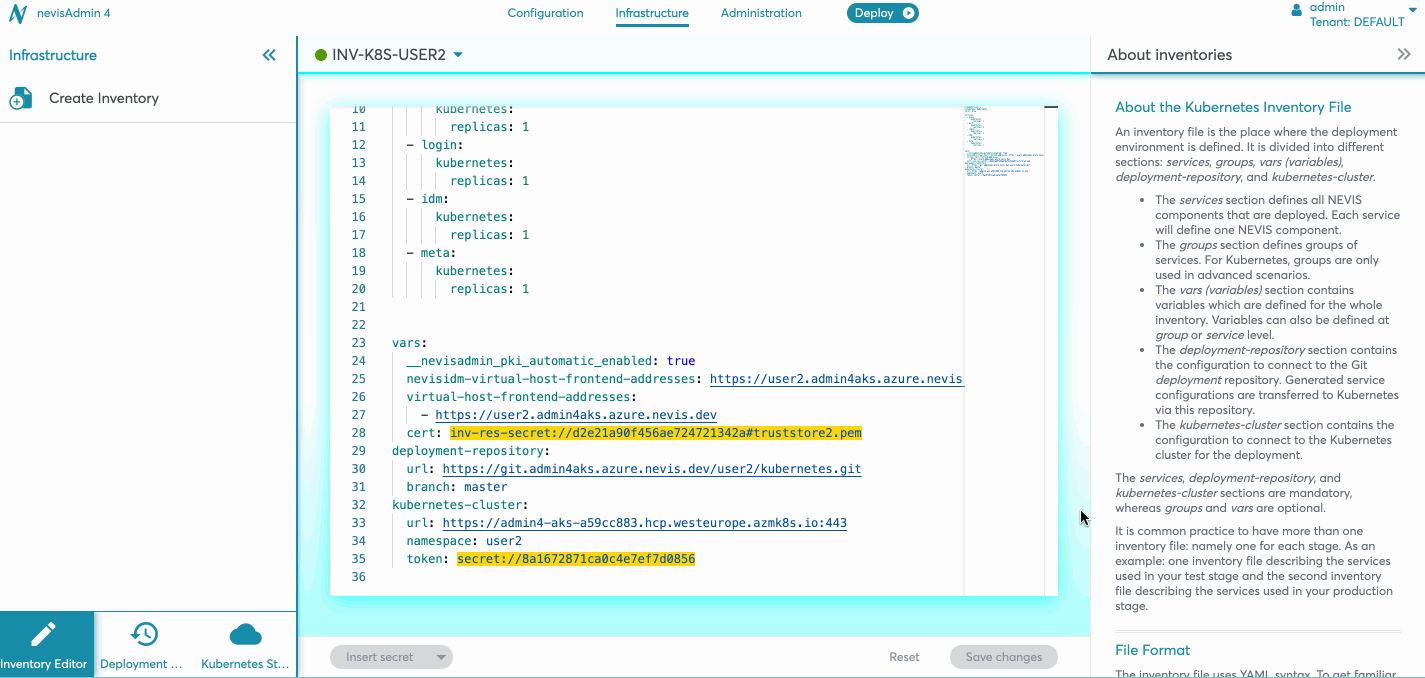
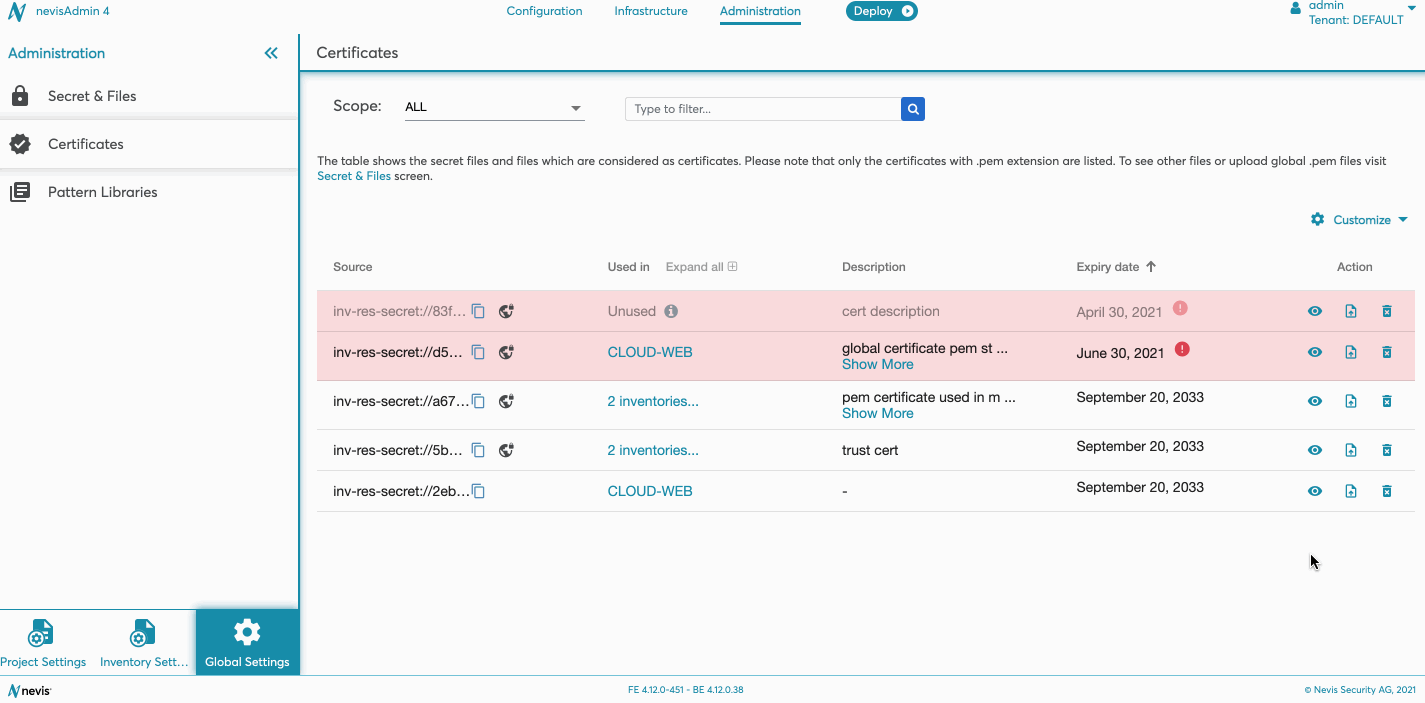
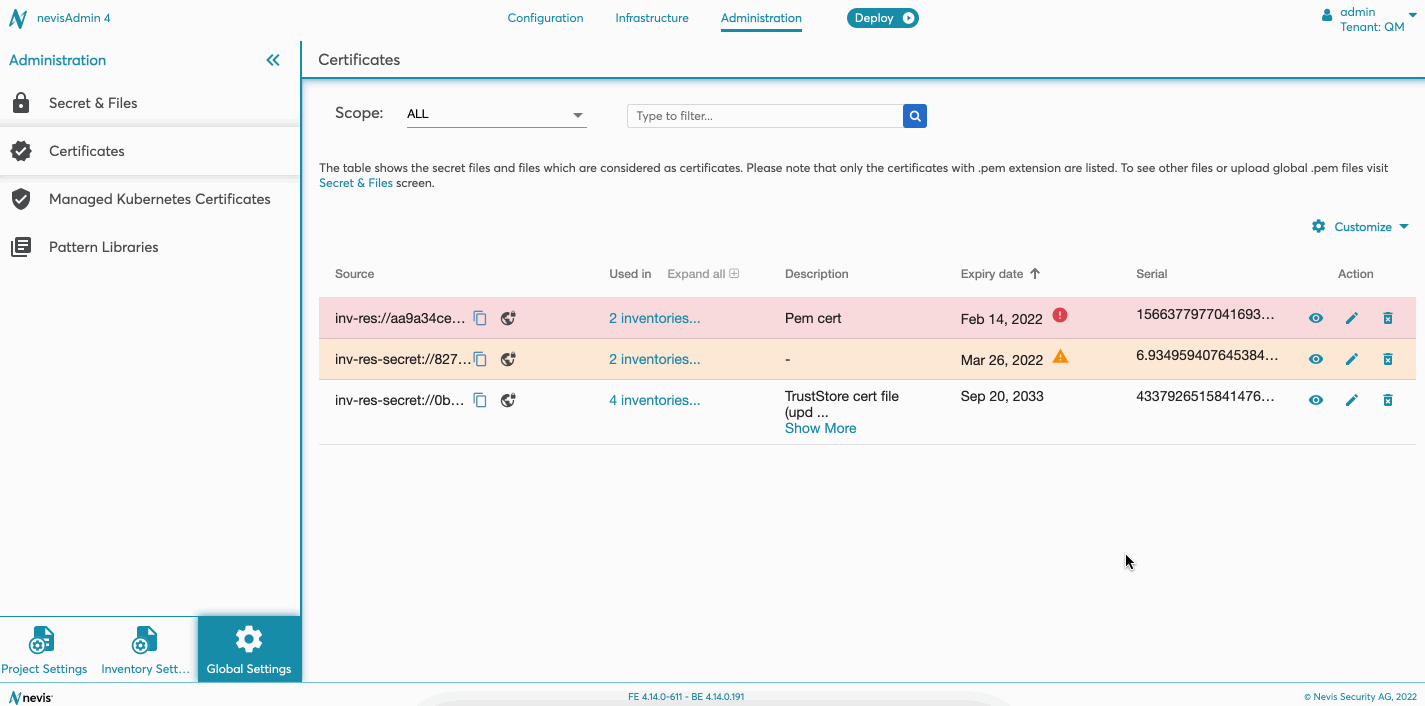
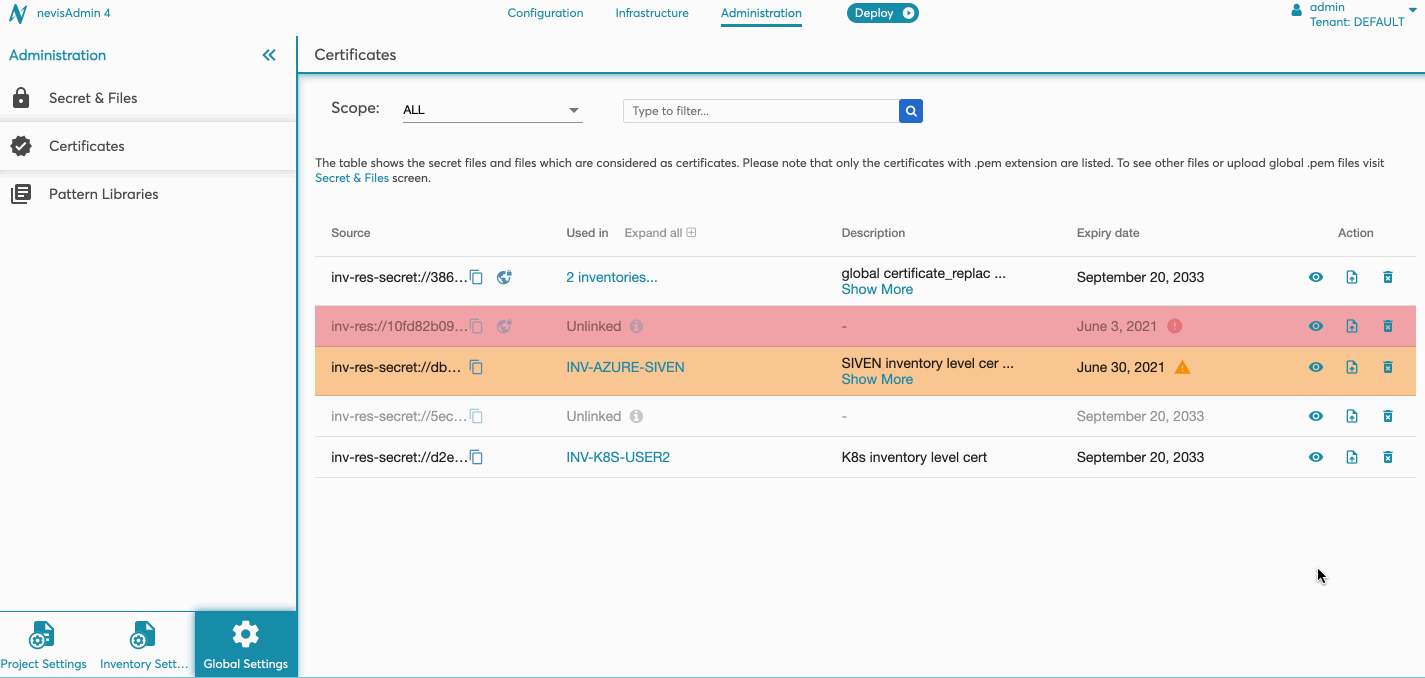
Attaching a certificate in the inventory is described in the chapter Working with Certificates.