Sample queries
To search through the (supported) attributes of the supported entities, enter a relevant search term in the Quick search field. An auto-completion list appears while you are typing the text, showing some matching entities (see below). Note that this list does not contain all matching results.
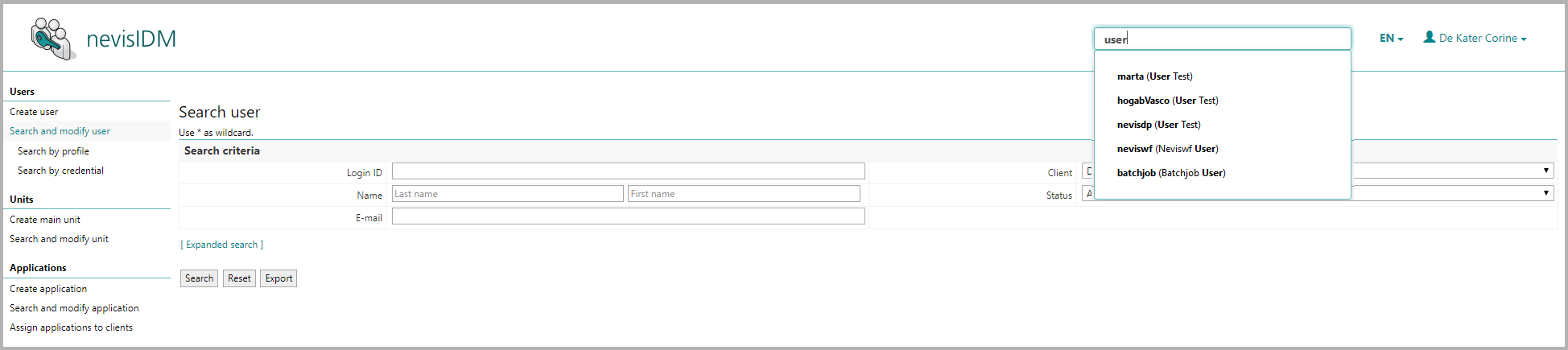
- Select a result from the auto-completion list to view its attributes.
- Press the Enter button to view the complete list of matching search results, see the figure.
- Click on a search result in the list to open a corresponding administration view with the entity's attributes.
If the system found only one matching result, pressing Enter brings you directly to the corresponding administration view with the entity's attributes.
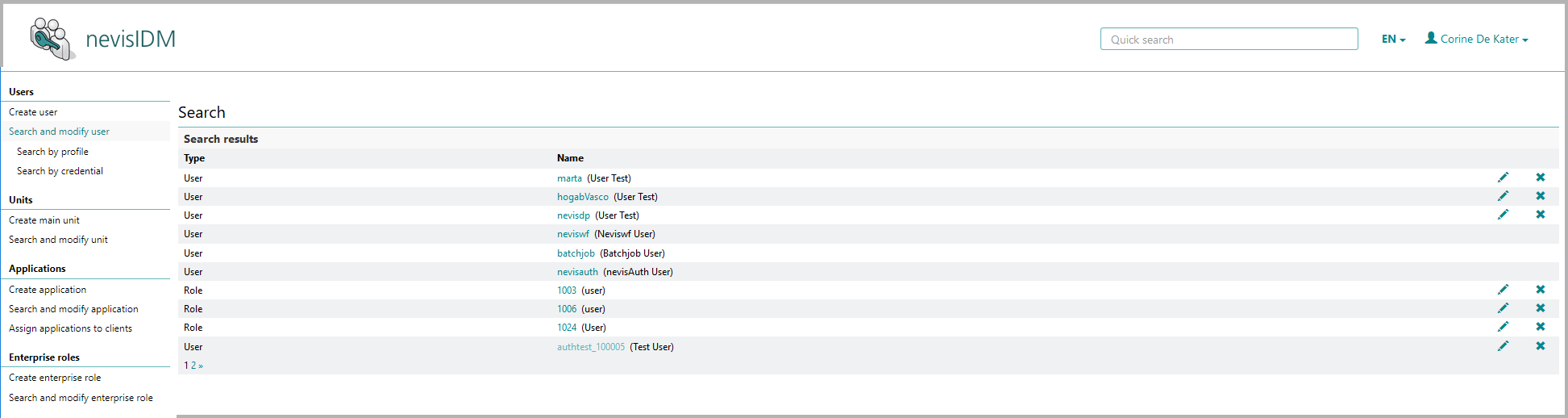
Besides searching in all supported attributes, you can restrict the query to one specific attribute. To do so, enter <attribute name>:<search term> in the Quick search field.
Examples:
- To search for users or applications whose name starts with
apple, entername:applein the Quick search field. - To search for users whose e-mail address starts with "
test, enteremail:testin the Quick search field, see the figure below.
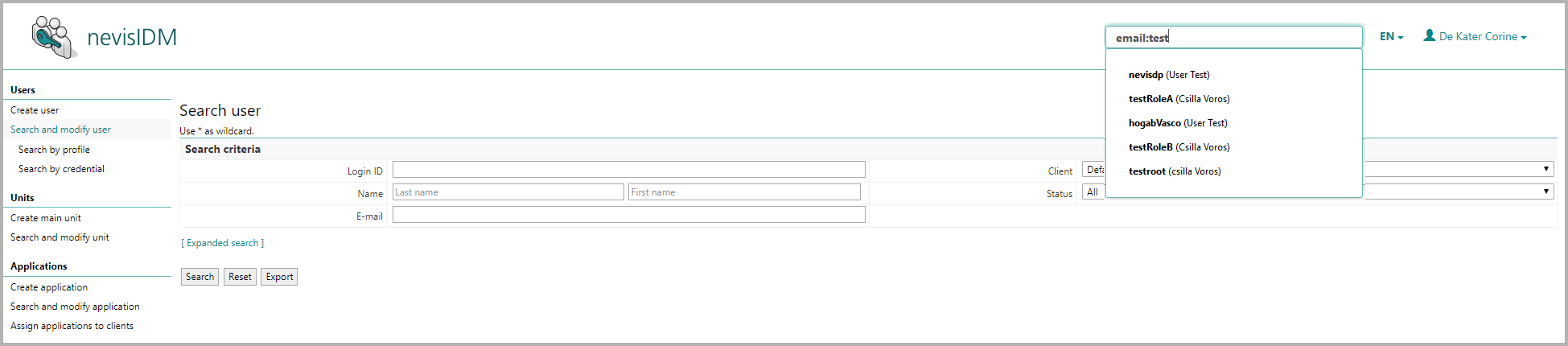
It is also possible to restrict the search to customer-defined properties. To search through all properties, enter <property>:<search term> in the Quick search field. To restrict the search to a specific property, enter the property name as prefix in the Quick search field: properties.<property name>:<search term>.
Examples:
- To search for users who have a property value that contains the text
apple, enter the search expression*property:applein the Quick search field. - To search for users whose
user_propproperty contains the textapple, enter the search expressionproperties.user_prop:applein the Quick search field.
Other possible search filters are:
- State (active, disabled, archived) – only possible for users and units
- Modification/creation date – only possible for users
- Type of entity (User, Client, Application, Unit)
Some examples of a search for users or units based on their state:
- To search for active users or units, enter the search term
state:activein the Quick search field. - To search for disabled users or units, enter the search term
state:disabledin the Quick search field. - To search for archived users or units, enter the search term
state:archivedin the Quick search field.
Some examples of a search for users based on their modification/creation date:
- To search for users created during the past seven days (including the current day), enter the search term
created:lastWeekin the Quick search field. - To search for users modified during the past seven days (including the current day), enter the search term
modified:lastWeekin the Quick search field. - To search for users created during a timestamp range, enter the search term
created:[<yyyymmddhhmmss TO yyyymmddhhmmss>\in the Quick search field. E.g.,created:[201005011107 TO 20110502].- Note: As you can see, the trailing digits can be omitted. In the previous expression the
201005011107means2010-05-01T11:07:00.000and2011050116means2011-05-02T00:00:00.000.
- Note: As you can see, the trailing digits can be omitted. In the previous expression the
- To search for users modified during a given date range, enter the search term
modified:[<yyyymmddhhmmss TO yyyymmddhhmmss>\in the Quick search field. E.g.,modified:[20100501 TO 20110501]- Note: The upper bound of previous expression means
2011-05-01T00:00:00.000, that means the result will not contain records modified at2011-05-01, just only those which were modified exactly at midnight. - Note: Basically this way the inclusive interval boundaries become exclusive. Date values (such as
User.birthDate) have no time part and can be filtered with theyyyymmddpattern.
- Note: The upper bound of previous expression means
Some examples of a search that is restricted to a certain type of entities:
- To restrict a search for the text
customerto the Users type of entity only, enter the search termcustomer AND type:userin the Quick search field. - To restrict a search for the text
customerto the Users and Applications types of entity only (excluding the Units and Clients types of entity), enter the search termcustomer AND (type:user OR type:application)in the Quick search field.