FAQ
The FAQ chapter lists common and often asked questions and their answers regarding the nevisAppliance.
How to get back the removed SQL Plus
Q: I see that SQL Plus is removed from the Rolling Releases of the nevisAppliance extended image due to license restrictions. How do I get it back on my nevisAppliance RR?
A: Due to Oracle license restrictions, we cannot deliver Oracle software that is directly installed in the nevisAppliance. But you can add it on your own on designated machines.
Proceed as follows:
Download the RPM packages from the Oracle website:
<http://www.oracle.com/database/technologies/instant-client/linux-x86-64-downloads.html/>You need the following .rpm files:- oracle-instantclient-basic-12.2.0.1.0-1.rpm
- oracle-instantclient-sqlplus-12.2.0.1.0-1_x86_64.rpm
Copy these files to a new 'boot safe' directory on the nevisAppliance:
/home/nvbuser/oracleCreate an installation script in the directory
/etc/init.d.custom.first/S10installOracleClient, with this content:Installation script#!/bin/sh
PATH=/sbin:/bin:/usr/sbin:/usr/bin
export PATH
case "$1" in
start)
rpm -i /home/nvbuser/oracle-instantclient-basic-12.2.0.1.0-1.rpm /home/nvbuser/oracle-instantclient-sqlplus-12.2.0.1.0-1.x86_64.rpm
# create custom sqlplus / sqlplus64 wrapper with LD_LIBRARY_PATH"
# here some further and manual steps are required
# according to http://www.oracle.com/technetwork/topics/linuxx86-64soft-092277.html#ic_x64_inst
# we create a wrapper for sqlplus to set LD_LIBRARY_PATH
# locally because adnpkg heavily uses sudo which runs in a non-interactive shell
# delete symlink "/usr/bin/sqlplus64" created by oracle
rm /usr/bin/sqlplus*
cat >"/usr/bin/sqlplus" <<EOF
#!/bin/bash
# Custom Nevis wrapper sets LD_LIBRARY_PATH locally and delivers 'sqlplus' to us,
# because Oracle delivers now solely 'sqlplus64' tool.
export LD_LIBRARY_PATH=/usr/lib/oracle/12.2/client64/lib
exec /usr/lib/oracle/12.2/client64/bin/sqlplus "${@}"
EOF
# and create ours instead
chmod +x /usr/bin/sqlplus
ln -s /usr/bin/sqlplus /usr/bin/sqlplus64
chmod 755 /usr/bin/sqlplus
# delete symlink "/usr/bin/sqlplus64" created by oracle
rm -f /usr/bin/sqlplus64
# ... and create our instead
ln -s /usr/bin/sqlplus /usr/bin/sqlplus64
;;
stop)
# nothing to stop
;;
*)
echo "Usage: S20installOracleClient {start|stop}"
exit 1
esac
exit 0Make the script executable:
chmod 500 /etc/init.d.custom.first/S10installOracleClientReboot your nevisAppliance.
Note, that system startup takes a bit longer now due to the package installation!
How to enable core dumps
Q: How do I enable core dumps for Nevis components (like nevisProxy) on the nevisAppliance?
A: Core dumps are disabled to protect the current system. You can enable them for support cases (make sure you take care of the disk consumption they need).
To enable core dumps, proceed as described in the following code block:
# vi /etc/systemd/coredump.conf -> uncomment everything '#' except the parms without value (MaxUse,KeepFree)
# sysctl kernel.core_pattern='| /usr/lib/systemd/systemd-coredump %p %u %g %s %t %c %e'
# vi /etc/sysctl.conf -> set "fs.suid_dumpable = 2'
# sysctl -p -> check values from cmd above
# kill -ABRT <pid> as a check to see that it's working…
Core dumps are found in the following directory: /var/lib/systemd/coredump
How to install a custom splunkforwarder
Q: I must have a custom splunkforwarder version on my nevisAppliance, which works with our shop infrastructure/standard, not the most current splunkforwarder version delivered with the Rolling Release. How can I do that?
A: Follow the instructions below to install a custom splunkforwarder version.
Download and copy the RPM to a location that survives reboots (for example,
/home/nvbuser/splunkforwarder)Copy the following script to the directory
/etc/init.d.custom.first/S20installsplunkforwarder, use the command chmod to make it executable, and adapt it to your chosen paths and splunkforwarder version.Copy this script#!/bin/sh
PATH=/sbin:/bin:/usr/sbin:/usr/bin
export PATH
case "$1" in
start)
/etc/init.d/splunk stop
rpm -e splunkforwarder
rpm -i /home/nvbuser/splunkforwarder/splunkforwarder-<version>-linux-2.6-x86_64.rpm
/etc/init.d/splunk start
;;
stop)
# nothing to stop
;;
*)
echo "Usage: S00installsplunkforwarder {start|stop}"
exit 1
esac
exit 0
How to change the Nevis systemd-based startup file
Q: I must change the nevisProxy startup time to be longer (300 seconds) then the default value set because our config is very complex. How can I change the relevant reboot-resistant file on the nevisAppliance?
A: Follow the instructions below to adjust the value and restart/check the service.
(1) First, edit the respective service file and assign the value with an editor:
# systemctl edit [email protected]
In the editor that opens, insert the following two lines which override the default setting of '1min 30s' (although this value is not explicitly seen
in our service file in /usr/lib/systemd/system/[email protected] because this is a standard value set by systemd initially) and assign it your new value of 300 seconds:
[Service]
TimeoutStartSec=300
Reload the daemon:
# systemctl daemon-reload
Now restart the nevisProxy instance:
# nevisproy restart <instance>
Verify the new setting:
# systemctl show nevisproxy@<instance>.service
The value shown differs in the kind how systemd works internally and represents your assigned value. Although you have set 'TimeoutStartSec', systemd shows your assigned value as 'TimeoutStartUSec' (micro-seconds) - because that is the internal representation of the setting. In addition, the value is written in a different format (min and seconds):
Type=forking
Restart=on-failure
PIDFile=/var/opt/nevisproxy/proxy/run/navajo.pid
NotifyAccess=none
RestartUSec=12s
TimeoutStartUSec=5min <==================
TimeoutStopUSec=1min 30s
...
How to reset a lost root password
Q: I must reset the root password on the nevisAppliance because we lost it. What has to be done?
A: Follow the instructions in the screenshots below to reset the local root password.
Step 1: (Re-) Boot the nevisAppliance. On the GRUB boot selection screen, press key 'e' to edit the boot options:
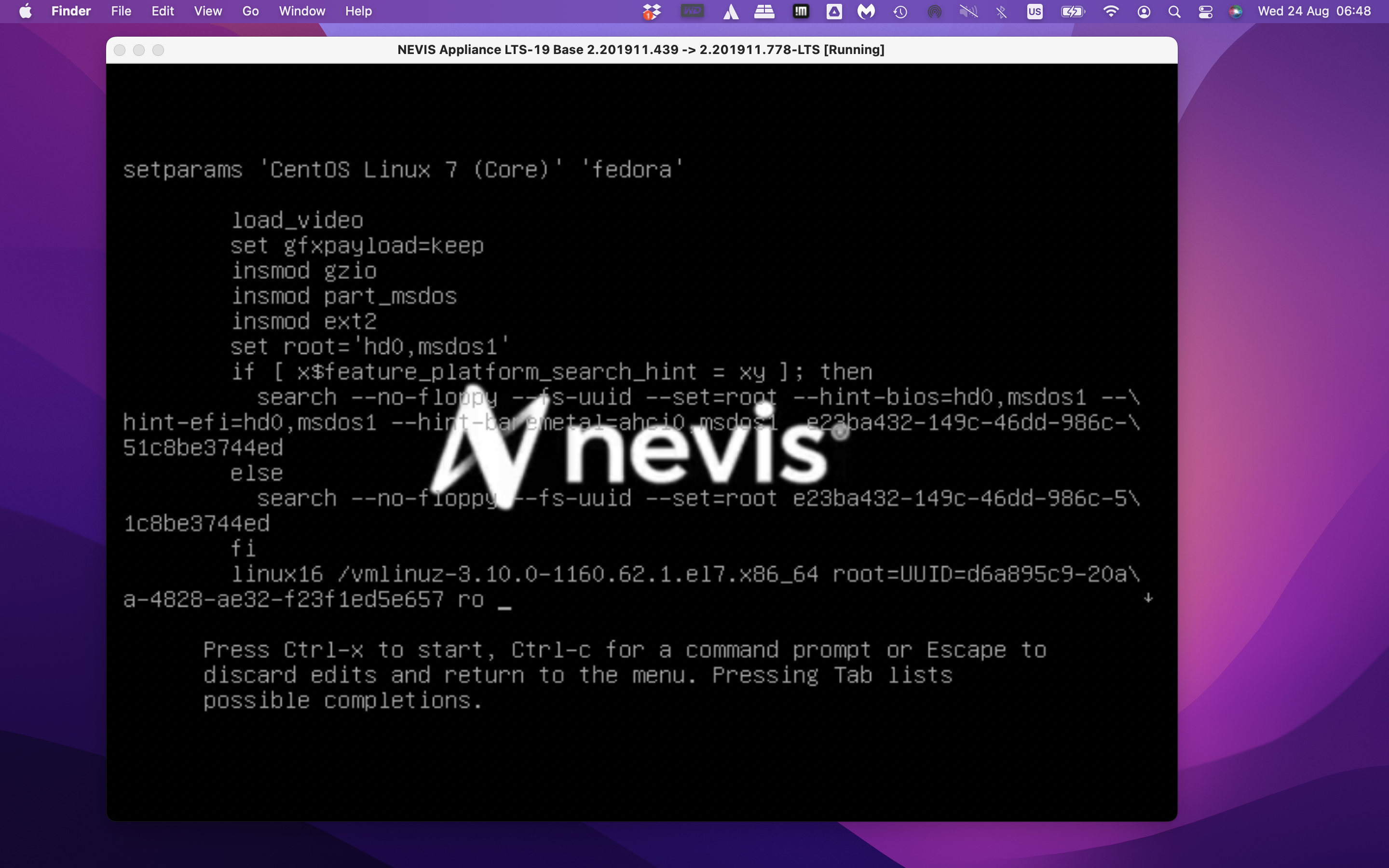
Step 2: on the marked line below, replace 'ro' with rw init=/sysroot/bin/sh
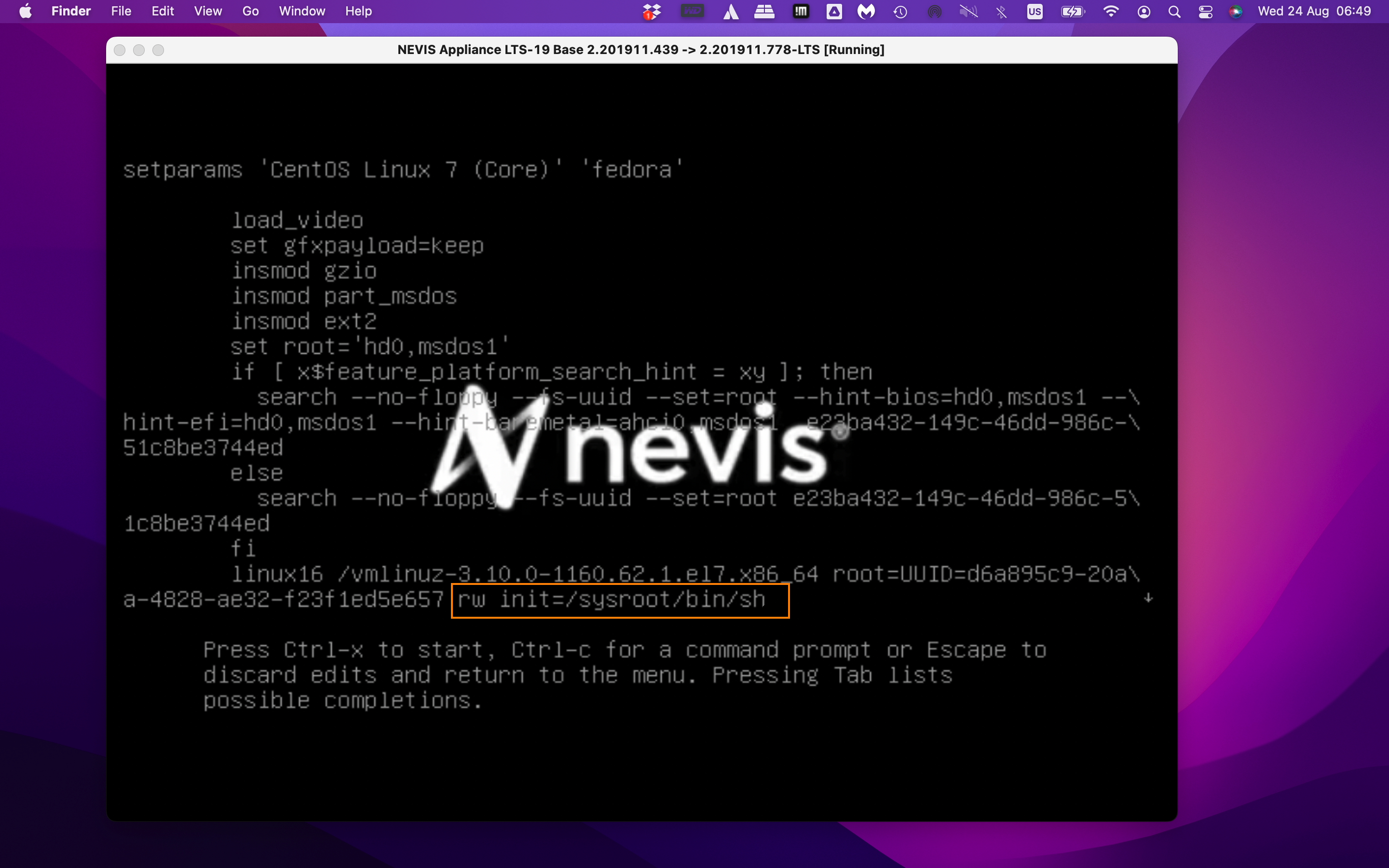
Step 3: in the shell, enter 'chroot /sysroot' to access the nevisAppliance OS root
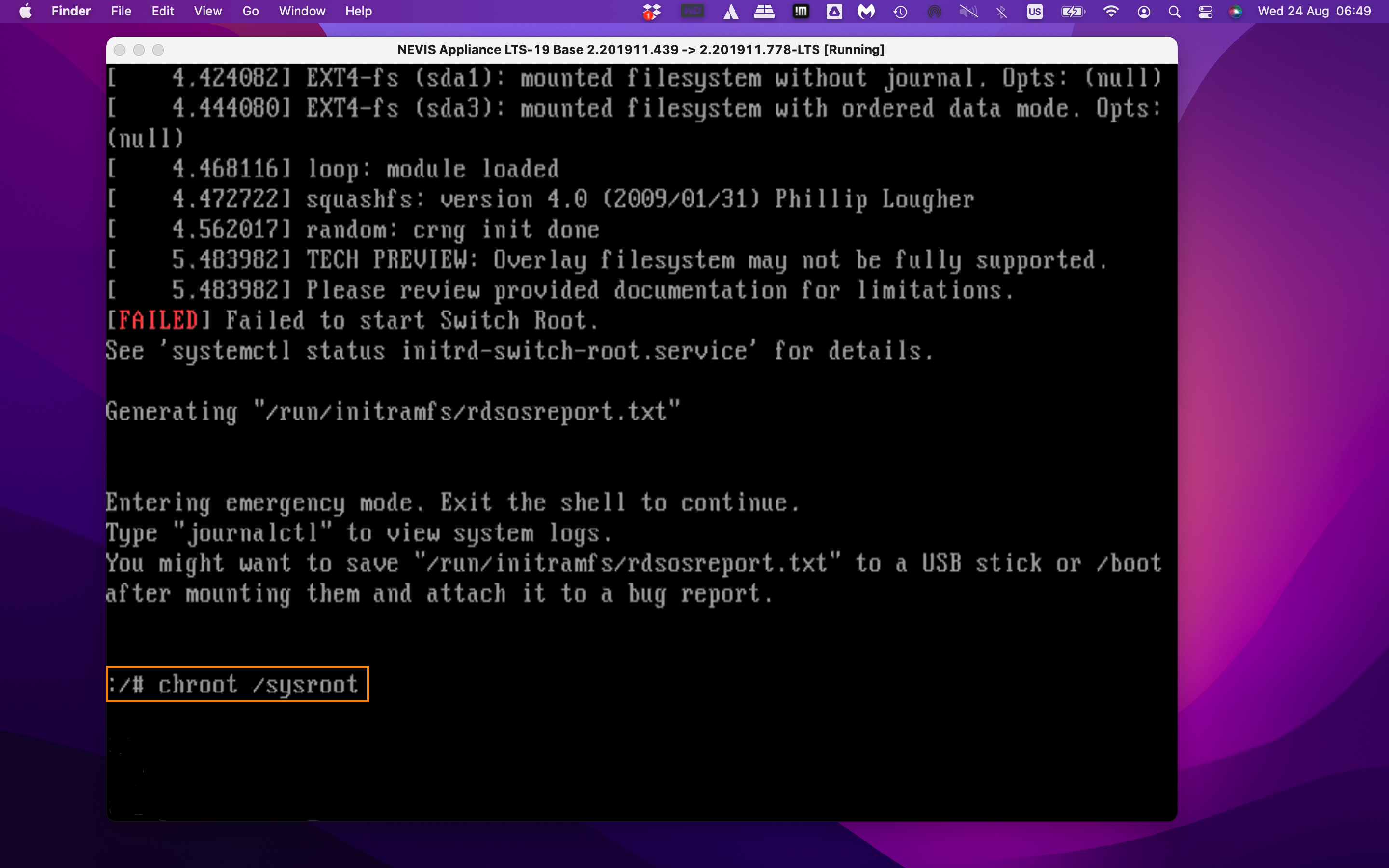
Step 4: use the normal 'passwd root' command to change the root user's password
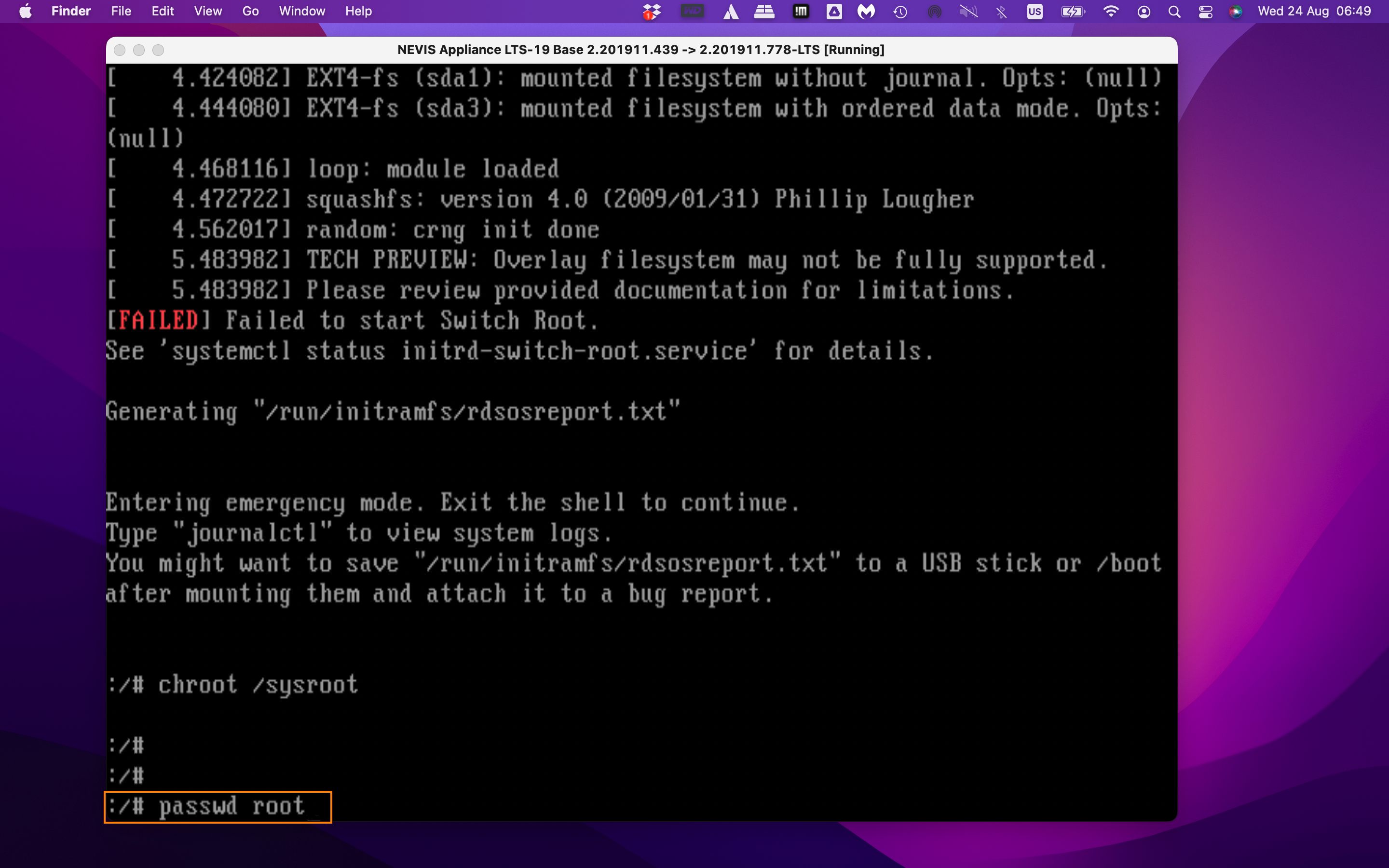
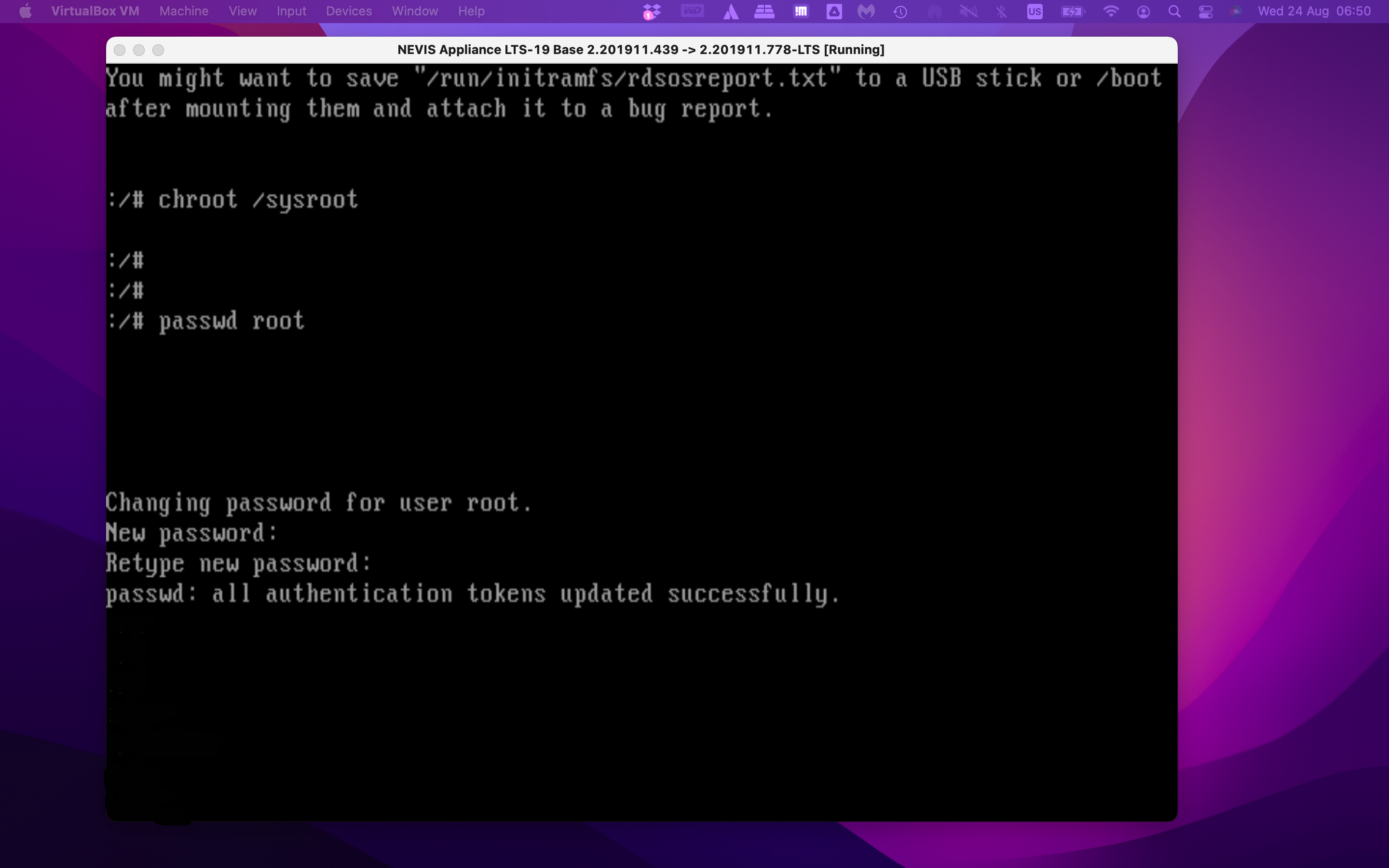
Step 5: exit the shell
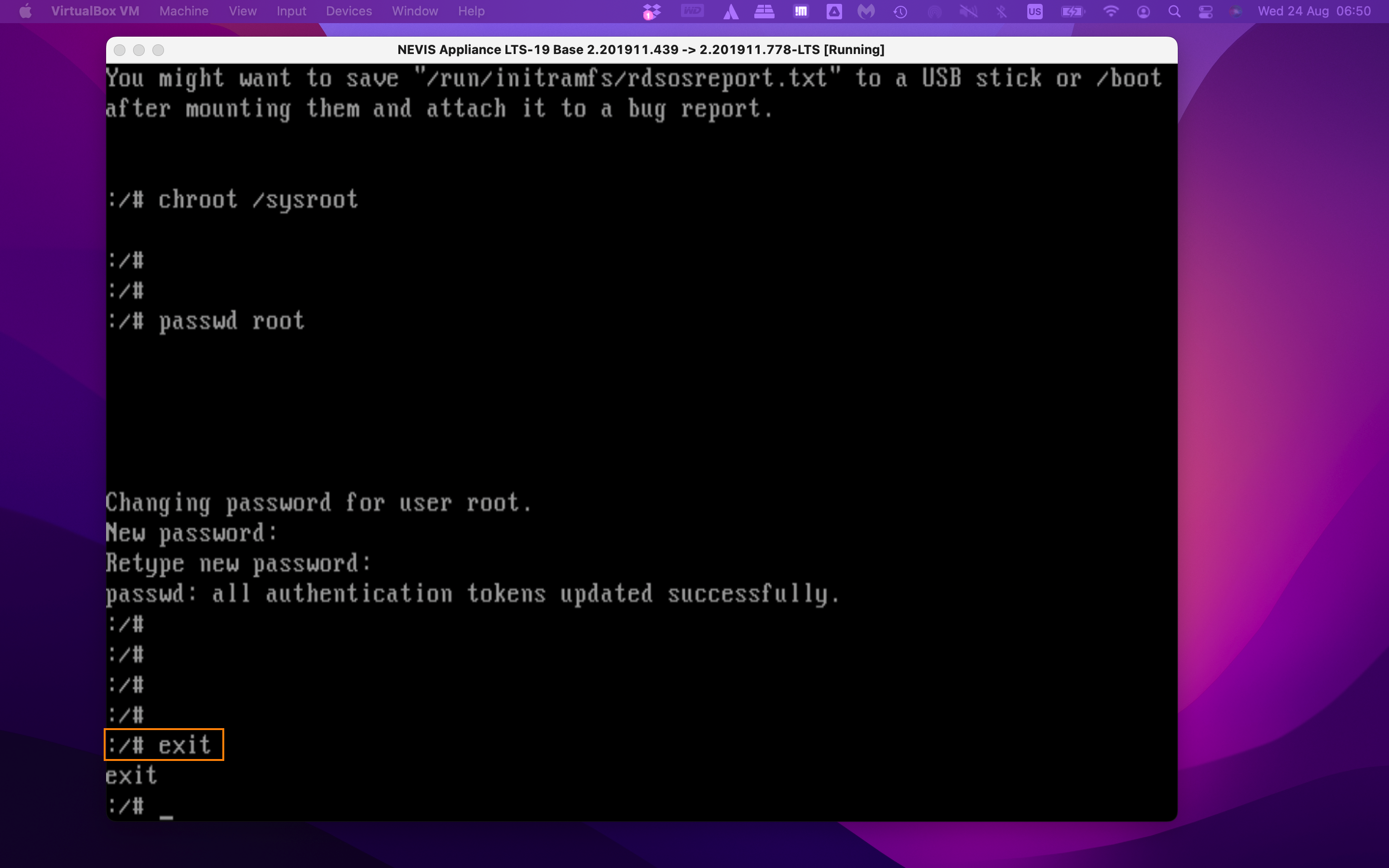
Step 6: reboot the nevisAppliance and use the new root password
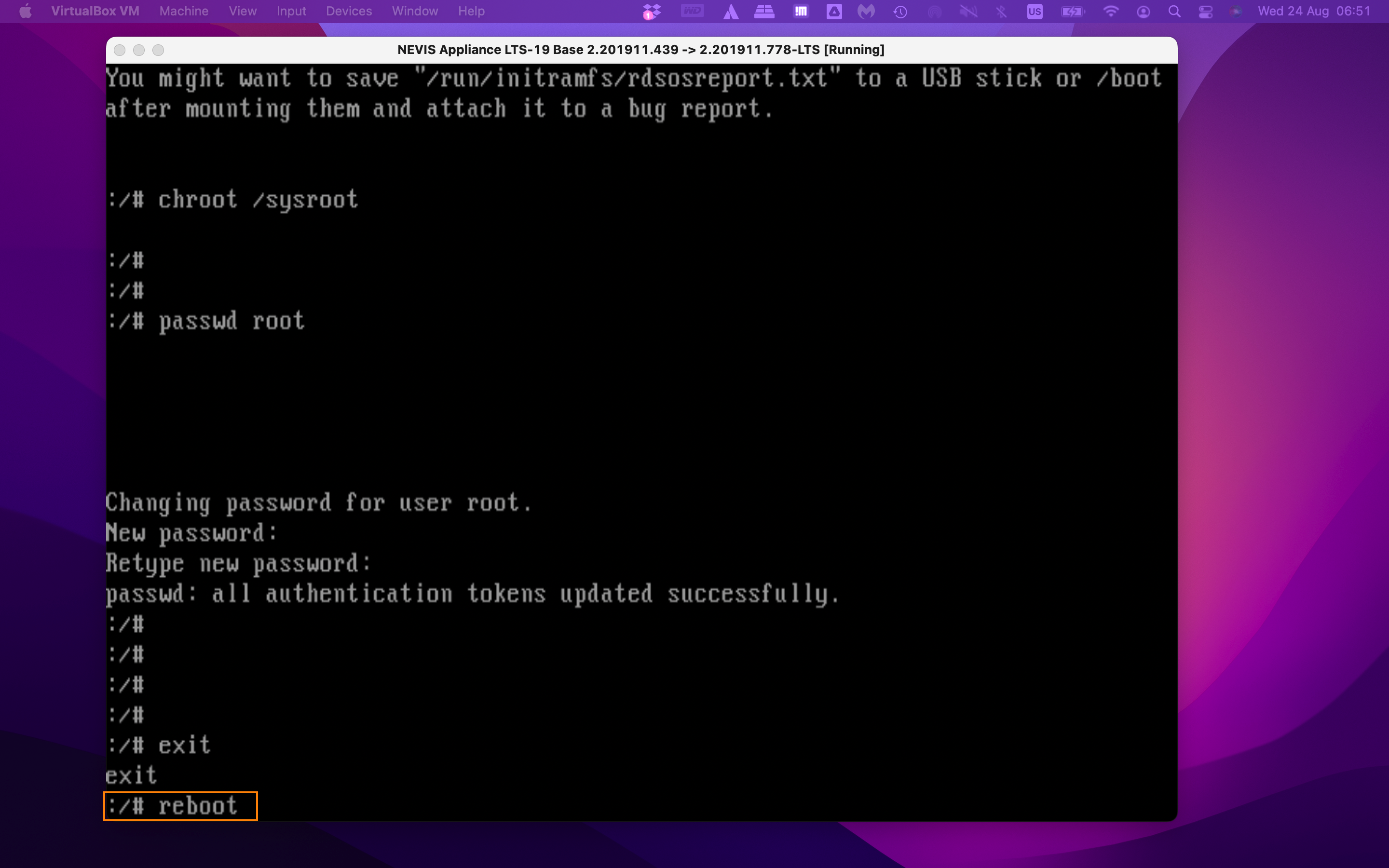
How to increase the root partition because I am running out of disk space
Q: I am running out of disk space in the root partition of the nevisAppliance. How can I enlarge it?
A: Follow the instructions below to adjust/extend the size of a nevisAppliance partition. In our example we will expand the partition from 20GB to 100GB.
Step 1: Shutdown the nevisAppliance
# init 0
Step 2: Download and insert the GParted iso image (https://sourceforge.net/projects/gparted/) into the appliance CD-Rom drive
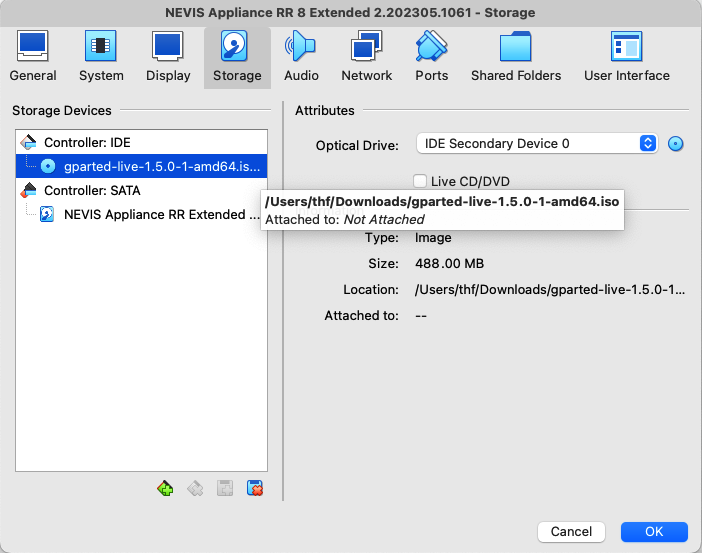
Step 3: Change the BIOS of the server to boot from CD/DVD first and start the appliance.
Step 4: As soon as GParted has started, select the partition to be extended. Make sure to pick the right partition, images below are examples only! In the menu then, click on "Partition" > Resize/Move
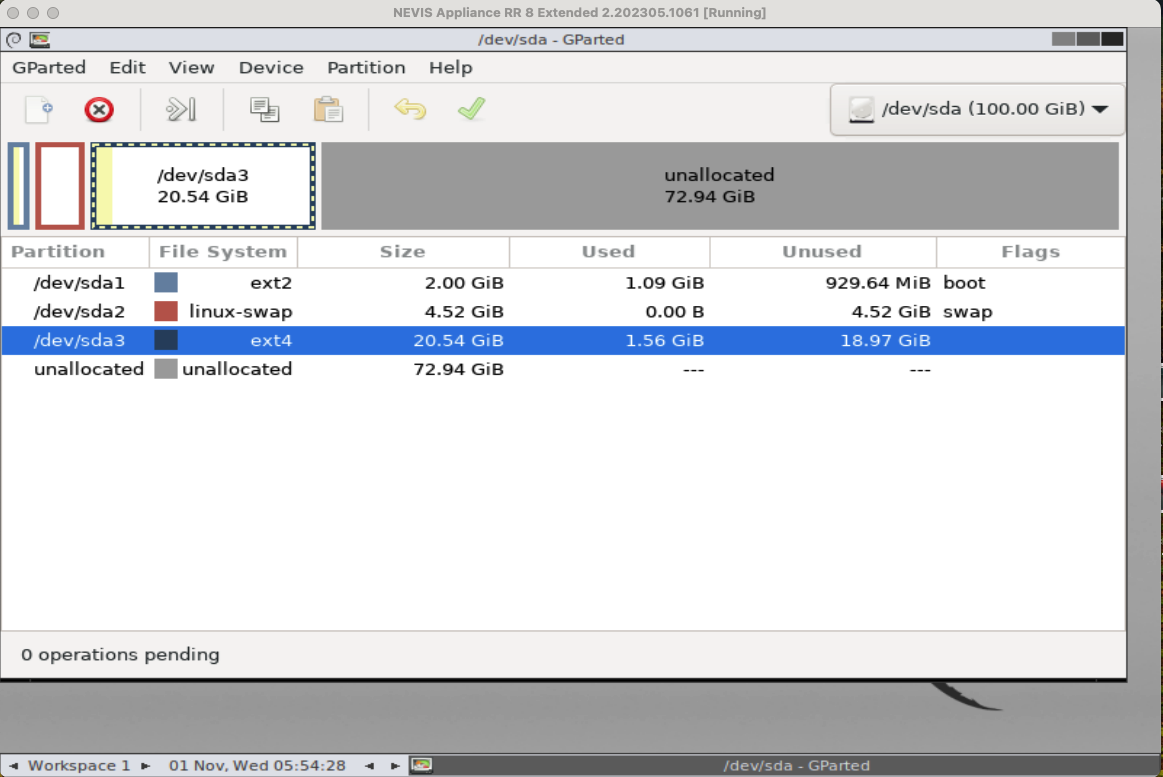
Step 5: Enter the new size of the partition or drag the slider in the GUI. Then click on "Resize/Move" and apply (green checkmark)
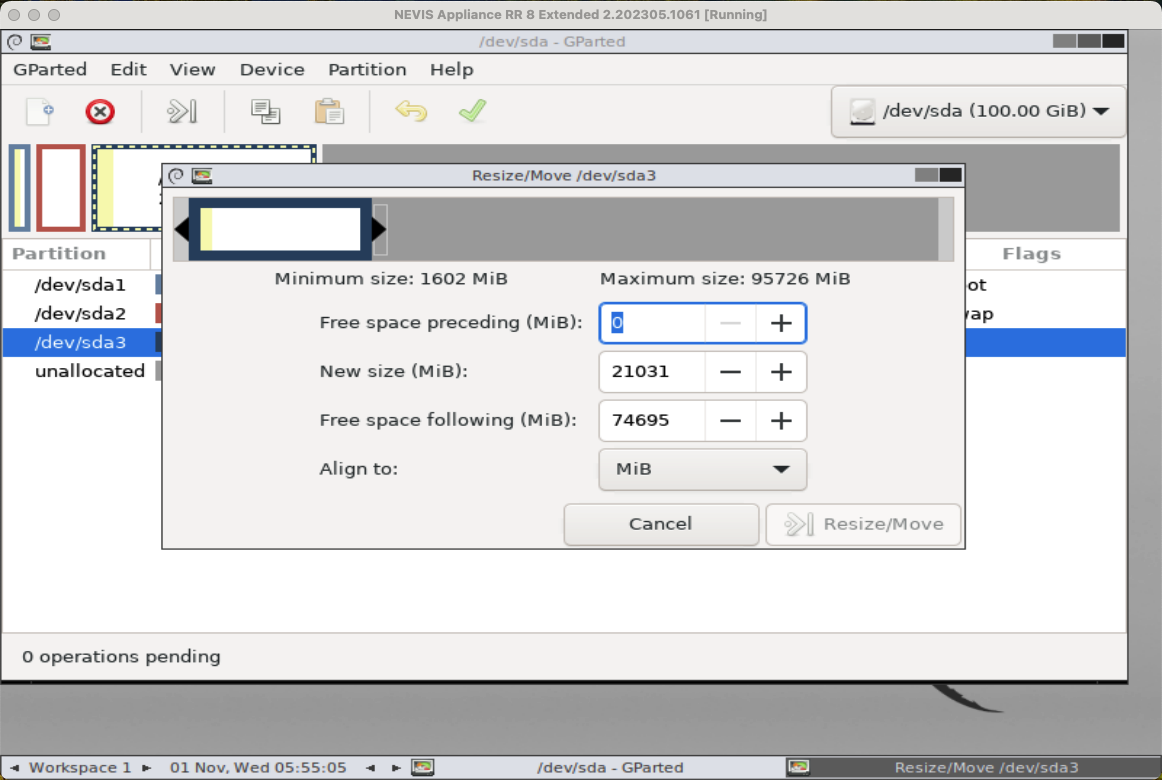
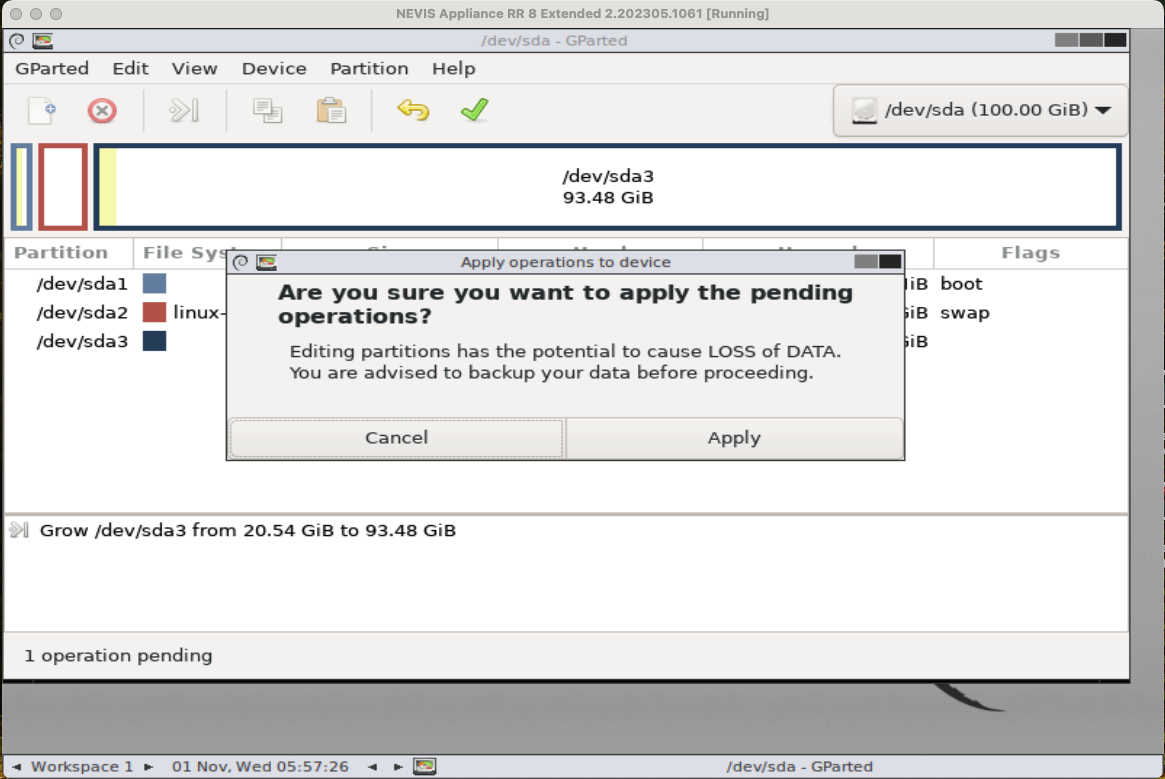
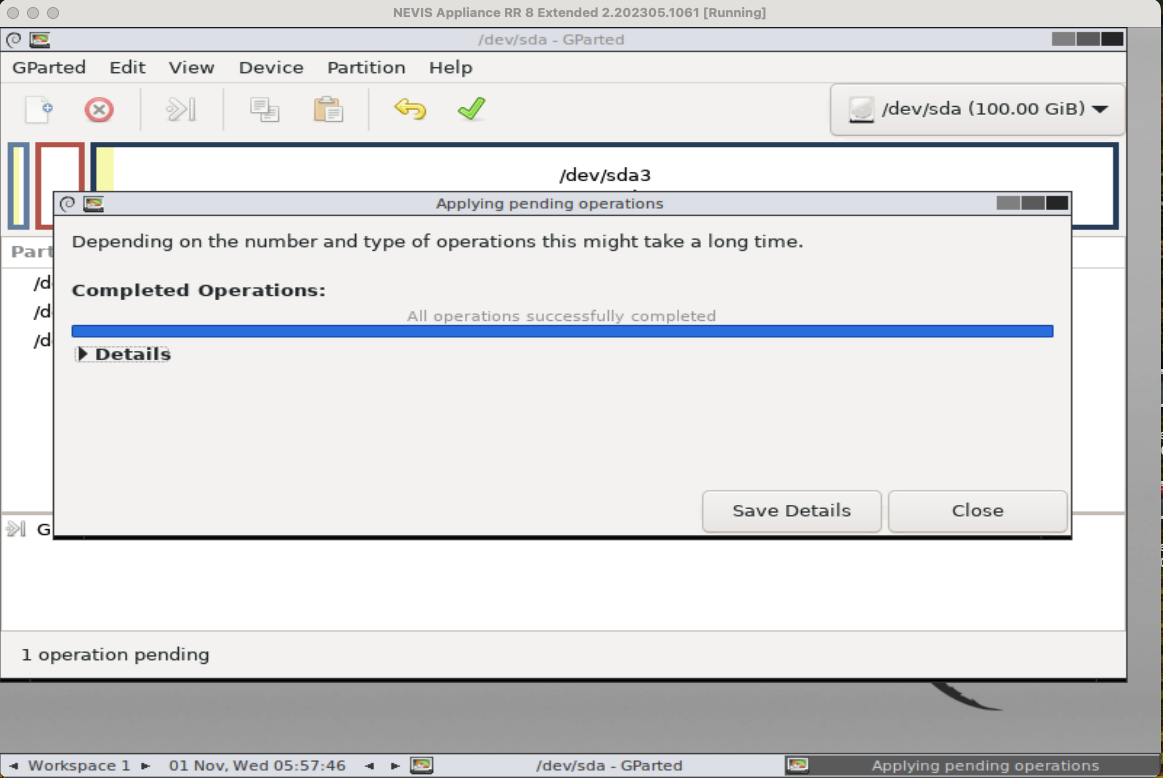
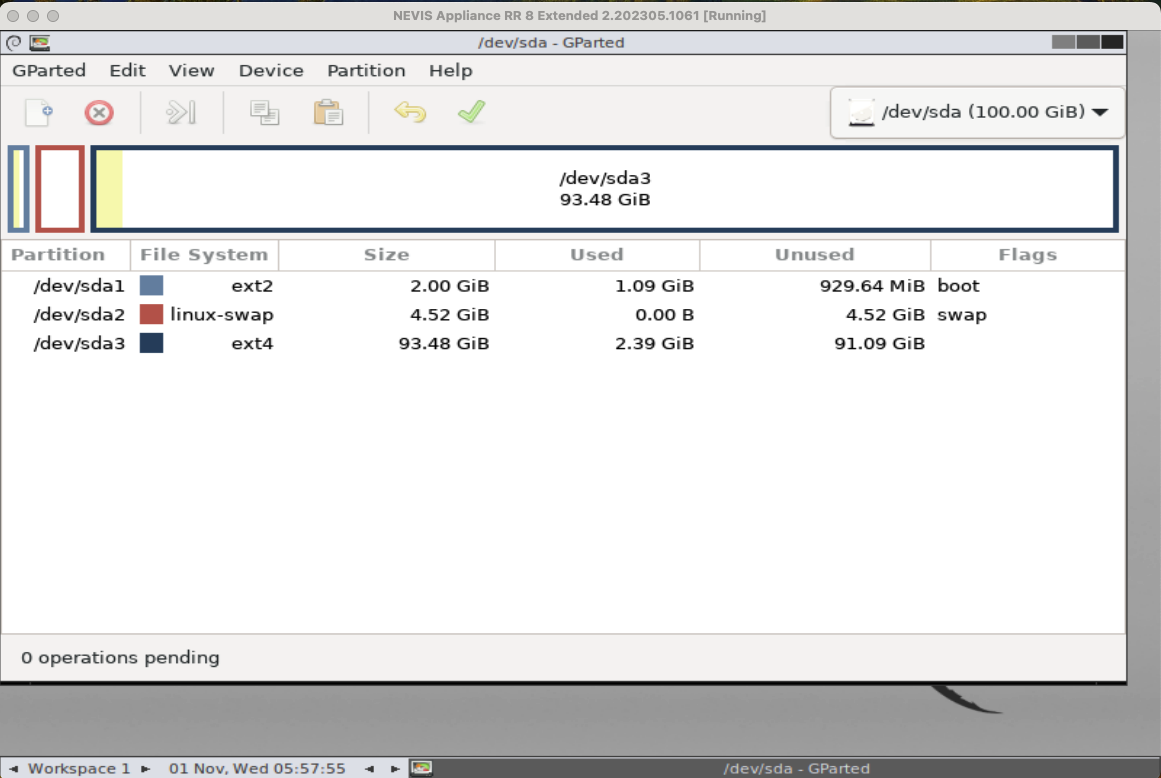
Step 6: Quit GParted, reboot the nevisAppliance and check the new partition size
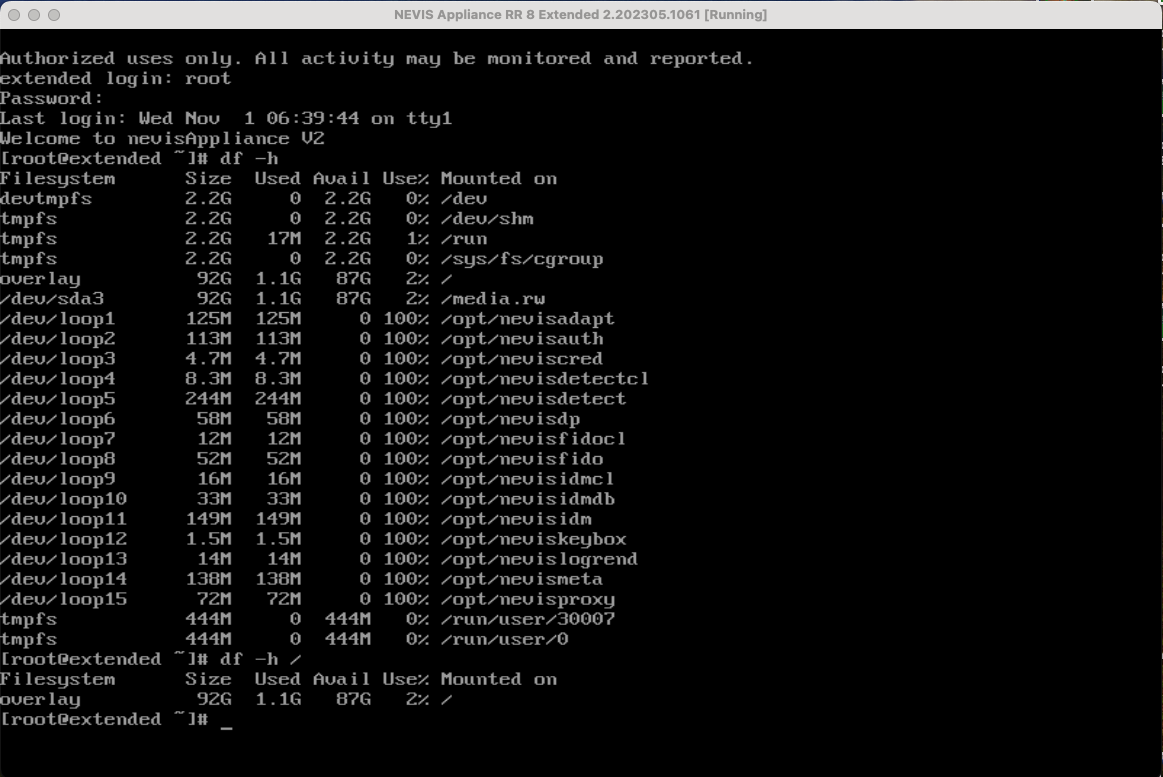
How to increase the ulimits (proc/number of open files, ...) permanently?
Q: I must increase the max. number of open files globally on the nevisAppliance. How can I adjust the settings reboot-resistant on the nevisAppliance?
A: Create a new file in /etc/security/limits.d that patches the settings; example for nofiles (number of open files):
# echo "* soft nofile 65536" > /etc/security/limits.d/30-nofile.conf
# echo "* hard nofile 65536" >> /etc/security/limits.d/30-nofile.conf
Reboot the nevisAppliance and check with
# ulimit -n
The asterisk adjusts the setting for 'everyone' on the system. You can replace it with a specific user to limit the setting. The entries in the directory are processed in alphabetical order.
Be aware, that the "ulimits" set in the described way do not apply to services managed as "systemd" units in nevisAppliance. This is due to "systemd" limitations. (see LimitNOFILE in "systemd unit limit properties" as an example)